How to correlate azure disk object with actual disk within the VM?
You can easily do so by looking at LUN ID. On azure portal, check those values:
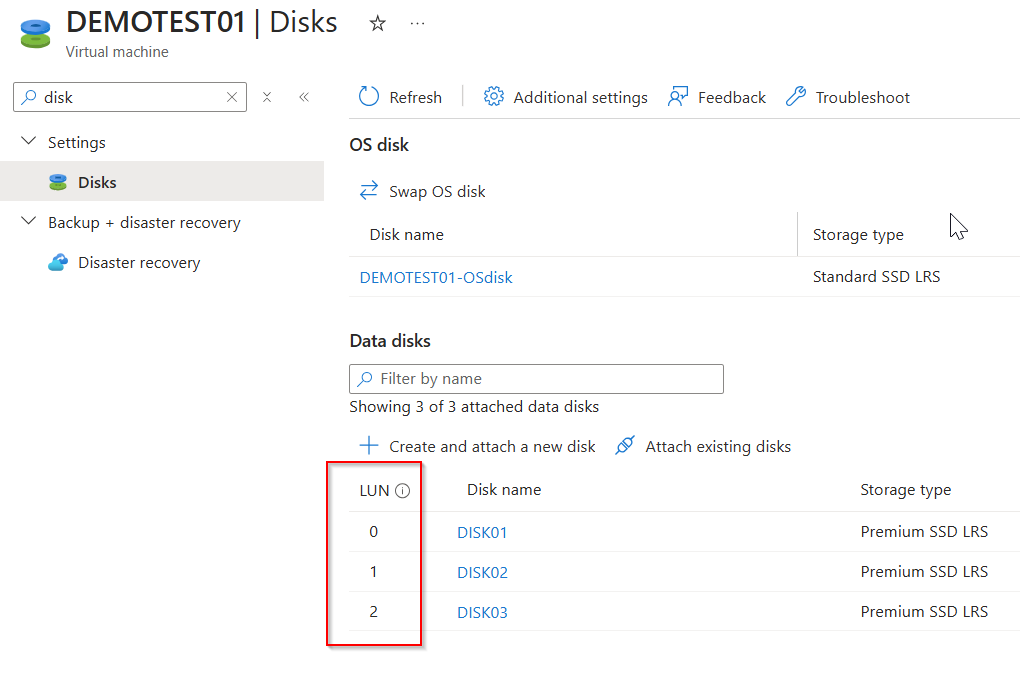
And inside the VM, in disk management blade, check disk properties:
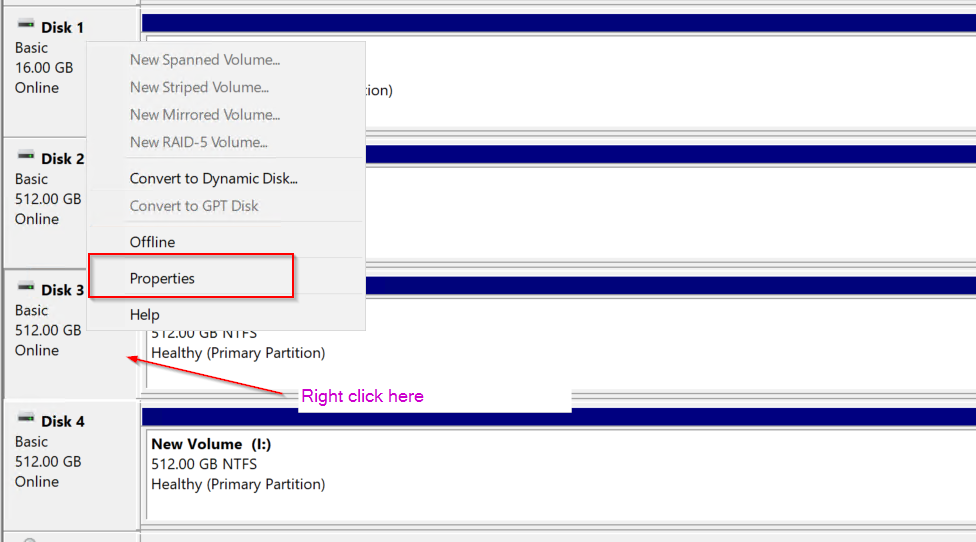
Look at the LUN id within the OS:
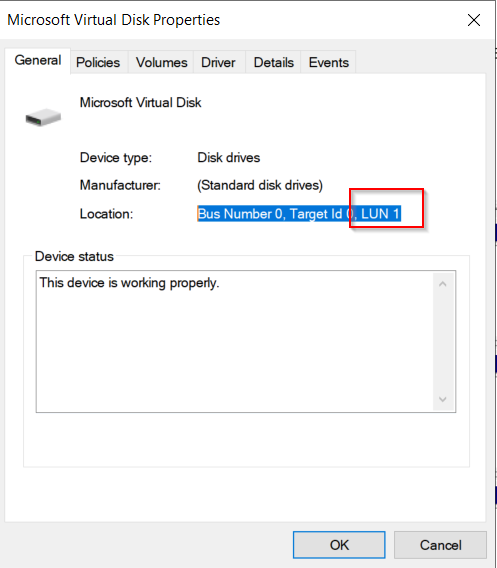
The values from the portal and the OS should match and will help you to identify the correct drive.
You can also use the script below, if you are not a big fan of clicking to see location and drive letter of each drive:
$disks = Get-CimInstance -Namespace root\Microsoft\Windows\Storage -ClassName MSFT_Disk
foreach ($disk in $disks) {
$lun = $null
if ($disk.Location -match "SCSI\((\d+),(\d+),(\d+)\)") {
$lun = [int]$matches[3]
}
$partitions = Get-CimInstance -Namespace root\Microsoft\Windows\Storage -ClassName MSFT_Partition |
Where-Object { $_.DiskNumber -eq $disk.Number }
$driveLetters = $partitions | ForEach-Object {
if ($_.AccessPaths) {
foreach ($path in $_.AccessPaths) {
if ($path -match "^[A-Z]:\\$") {
$path.Substring(0,2)
}
}
}
}
[PSCustomObject]@{
DiskNumber = $disk.Number
FriendlyName = $disk.FriendlyName
Location = $disk.Location
DriveLetters = ($driveLetters -join ', ')
}
}
The output should look like this:

Linux
Linux is much easier:
[root@rhel89latestminor ~]# dmesg | grep "Attached SCSI"
[ 9.511375] sd 1:0:0:2: [sdd] Attached SCSI disk
[ 9.514221] sd 0:0:0:1: [sda] Attached SCSI disk
[ 9.522442] sd 1:0:0:0: [sdc] Attached SCSI disk
[ 9.545461] sd 1:0:0:1: [sdb] Attached SCSI disk
[ 9.620817] sd 0:0:0:0: [sde] Attached SCSI disk
or
[root@rhel89latestminor ~]# lsscsi
[0:0:0:0] disk Msft Virtual Disk 1.0 /dev/sde
[0:0:0:1] disk Msft Virtual Disk 1.0 /dev/sda
[1:0:0:0] disk Msft Virtual Disk 1.0 /dev/sdc
[1:0:0:1] disk Msft Virtual Disk 1.0 /dev/sdb
[1:0:0:2] disk Msft Virtual Disk 1.0 /dev/sdd
0:0:0:0 -> always OS 0:0:0:1 -> always temp 1:0.0.X -> always Data, where X = Lun number